In today’s digital world, mobile data is a precious resource. For many, especially those who rely on mobile hotspots to connect their laptops or PCs to the internet, the frustration of seeing data drain quickly is all too familiar. This problem is often caused by hidden background activities, automatic downloads, and updates silently running without your knowledge. Fortunately, with the right settings and discipline, you can significantly reduce data consumption and make your internet last longer.
Disable Automatic Media Downloads in Messaging Apps
Applications like WhatsApp and Telegram are major culprits when it comes to background data usage. By default, they often download all incoming media — including large videos, voice notes, and high-resolution images — automatically. When connected via hotspot, these downloads can chew through your data in minutes.
-
WhatsApp: Go to Settings → Storage and Data → Media Auto-Download and turn off automatic downloads for all file types under both “Mobile Data” and “Wi-Fi.”
-
Telegram: Navigate to Settings → Data and Storage and disable automatic media download for photos, videos, and files.
By switching to manual downloads, you gain full control over which files are worth your data.
Pause Automatic System and App Updates
Operating system and application updates can be huge, sometimes running into several gigabytes. When your laptop or PC is tethered to your mobile hotspot, these updates can consume a significant portion of your data without you realizing it.
-
On Windows: Go to Settings → Windows Update and pause updates for a week or more, resuming them only when connected to an unlimited or fast Wi-Fi network.
-
On macOS: Open System Preferences → Software Update and uncheck “Automatically keep my Mac up to date.”
Remember to re-enable updates periodically to keep your system secure, but schedule them when you have a reliable Wi-Fi connection.
Stop Microsoft Store Apps from Updating Automatically
Many Windows users overlook the fact that Microsoft Store applications update automatically in the background, just like mobile apps. These silent updates consume valuable hotspot data without warning.
-
Open the Microsoft Store, click on your profile picture, go to App Settings, and turn off App Updates. This prevents automatic updates and allows you to update apps manually when convenient.
Turn Off Background Sync for Non-Essential Apps
Some programs run background sync processes even when not in active use — cloud storage services, email clients, and streaming apps are common offenders.
-
On Windows, go to Settings → Apps → Installed Apps, identify apps that don’t require real-time syncing, and disable their background permissions.
-
On macOS, manage login items and background processes through System Preferences → Users & Groups → Login Items and remove unnecessary ones.
This ensures your hotspot bandwidth is reserved for tasks you actually need.
Use Data-Saving Browser Settings
Web browsers themselves can consume large amounts of data by preloading pages, auto-playing videos, and downloading high-quality images.
-
Enable data-saving extensions or built-in features like Lite Mode on Chrome or Enhanced Tracking Protection on Firefox.
-
Disable video auto-play on websites and lower video streaming quality to 480p or 720p when on hotspot.
Limit Cloud Backup Activities
Services like Google Drive, OneDrive, and Dropbox can automatically sync files in the background, quickly exhausting your data.
-
Pause syncing when connected to a mobile hotspot and resume only on a stable Wi-Fi network.
-
For important uploads, consider compressing files before sending them to the cloud.
By implementing these adjustments, you can stretch your mobile data much further while using your PC or laptop via hotspot. These changes not only save money but also ensure a smoother online experience. Now, it’s your turn — what tricks do you use to make your hotspot data last longer? Share your thoughts in the comments and let’s build a global guide to smarter internet use.
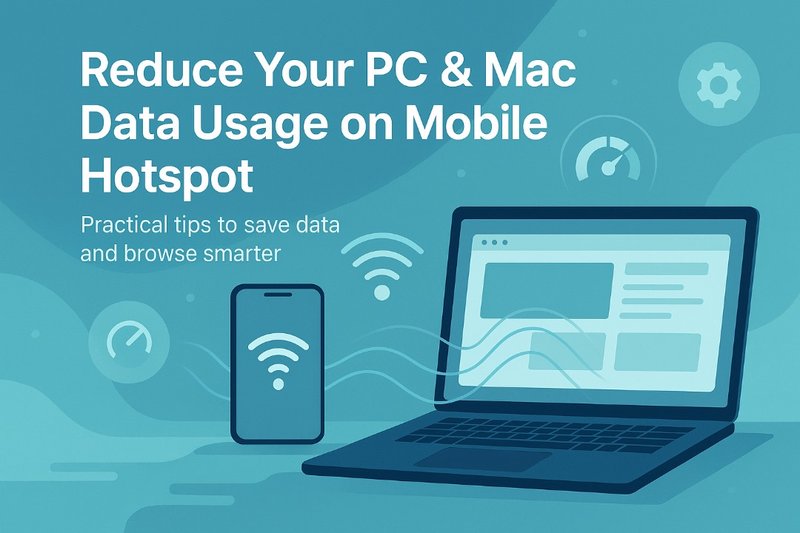
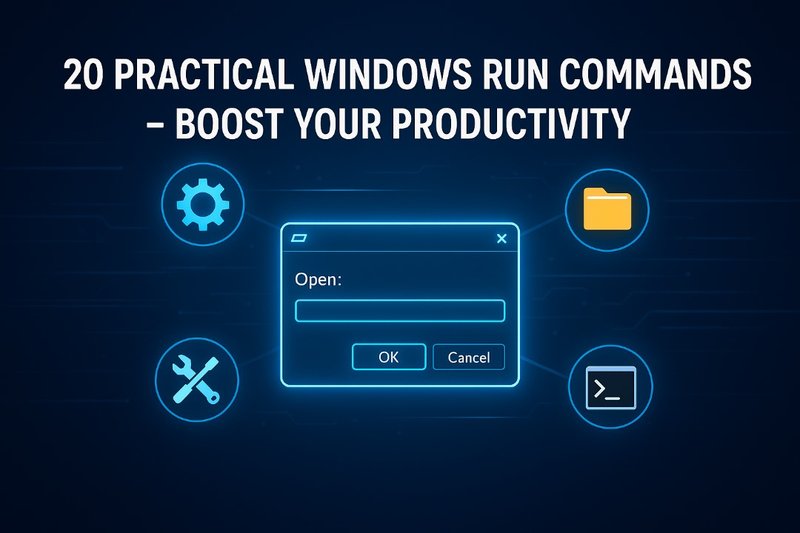
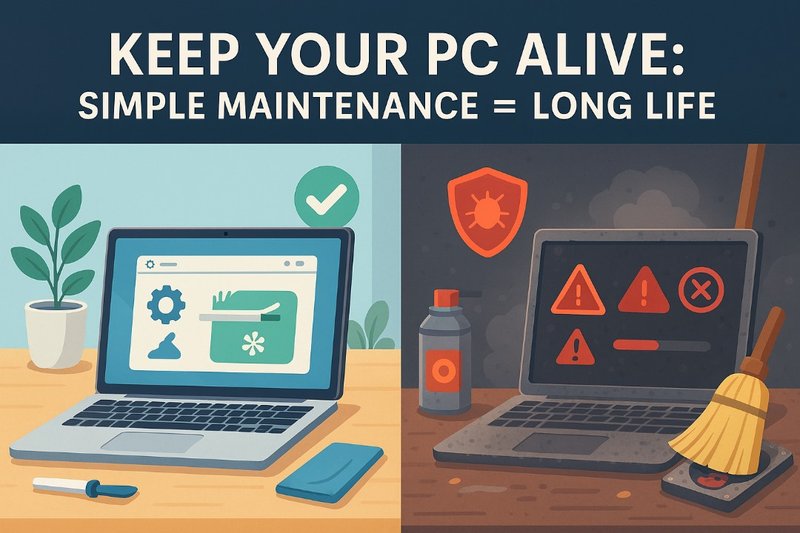
Comments (0)
Leave a Comment
No comments yet. Be the first to comment!