Beginners to Advanced Practical Tips in Using the Run Dialog Box
Most people see the Run dialog box in Windows as a small, boring pop-up. To many, it’s just that little white bar that appears when you press Windows key + R.
But here’s the truth — in the hands of someone who knows what they’re doing, the Run box is a shortcut to power. It’s like having a magic portal into your PC’s hidden tools and settings.
Whether you’re a student trying to quickly open your calculator, a busy office worker who wants to speed up tasks, or a tech enthusiast exploring hidden system tweaks, this guide will walk you through the Run dialog box — from the most basic uses to advanced tricks only seasoned users know.
And here’s the fun part: before we dive in, I want to hear from you.
Drop your favorite Run commands in the comments below — or even commands you’ve always wondered about — and I’ll cover them in a future post.
Understanding the Run Dialog Box
The Run dialog box is a quick command launcher built into Windows. It’s designed to open files, folders, programs, and even websites — all without the need to click through menus.
How to open it:
- Keyboard shortcut: Press Windows Key + R (fastest way)
- Start Menu: Type “Run” and hit Enter
- Right-click Start Menu (Windows 10/11): Select “Run”
How it works:
When you type something in the Run box and press Enter, Windows looks for a file, command, or path matching your text and then executes it. It’s like telling your computer, “Skip the small talk — just take me straight there.”
Safety First – What to Do and Avoid
Before we get into the commands, you need to know this:
Some Run commands can change system settings or delete files.
Golden rules to stay safe:
- Only use commands from trusted sources — like this guide.
- Don’t edit the registry unless you’re certain — a mistake can break your system.
- Back up important files before running unfamiliar commands.
- If in doubt, research first — a quick Google search can save you from disaster.
Beginner-Level Tips
(Perfect for anyone just starting out)
Think of these as the “hello and welcome” commands — simple, safe, and useful in daily life.
|
Command |
What It Does |
When to Use It |
|
notepad |
Opens Notepad |
Jotting quick notes |
|
calc |
Opens Calculator |
Quick math without hunting for the app |
|
%temp% |
Opens Temp Folder |
Clear temporary files to free up space |
|
winver |
Shows Windows version info |
Check your OS version |
|
mspaint |
Opens Paint |
Quick image editing or annotations |
|
chrome / firefox / msedge |
Opens your web browser |
Fast web access |
💡 Tip for beginners: If a command doesn’t work, it might be because the program isn’t installed or is blocked by your organization (common on work PCs).
Intermediate-Level Tricks
(For those ready to speed things up)
Once you’re comfortable with the basics, these commands can save you minutes — and sometimes hours.
|
Command |
What It Does |
Why It’s Helpful |
|
msconfig |
Opens System Configuration |
Manage startup programs for faster boot |
|
services.msc |
Opens Services Manager |
Turn services on/off (careful here) |
|
control |
Opens Control Panel |
Access classic settings quickly |
|
devmgmt.msc |
Opens Device Manager |
Troubleshoot hardware issues |
|
cleanmgr |
Launches Disk Cleanup |
Remove junk files |
📌 Mentor’s note: When turning off startup programs, don’t disable antivirus or system essentials.
Advanced Power Commands
(Only for the brave and careful)
Here’s where you unlock deep Windows features — but also where mistakes can cause issues. Proceed with caution.
|
Command |
What It Does |
Danger Level |
|
regedit |
Opens Registry Editor |
High – changes here affect system behavior |
|
gpedit.msc |
Opens Local Group Policy Editor |
Medium – not available in Home editions |
|
eventvwr |
Opens Event Viewer |
Low – view system logs |
|
taskschd.msc |
Opens Task Scheduler |
Low – automate tasks |
|
cmd |
Opens Command Prompt |
Medium – depends on commands run |
⚠ Warning: Never randomly change registry keys or policies unless following a trusted guide.
Real-Life Scenarios
- Speeding up a slow PC:
- Run → msconfig → disable unnecessary startup programs.
- Run → cleanmgr → remove temporary files.
- Fixing network issues:
- Run → cmd → type ipconfig /flushdns to refresh DNS cache.
- Checking for system errors:
- Run → cmd → type sfc /scannow to scan and repair system files.
20 Essential Run Commands You Should Know
- notepad – Open Notepad
- calc – Open Calculator
- mspaint – Open Paint
- %temp% – Open Temp folder
- winver – Show Windows version
- control – Open Control Panel
- cmd – Open Command Prompt
- powershell – Open PowerShell
- msconfig – System Configuration
- services.msc – Services Manager
- devmgmt.msc – Device Manager
- cleanmgr – Disk Cleanup
- regedit – Registry Editor
- gpedit.msc – Group Policy Editor
- eventvwr – Event Viewer
- taskschd.msc – Task Scheduler
- dxdiag – DirectX Diagnostic Tool
- appwiz.cpl – Programs & Features
- ncpa.cpl – Network Connections
- control printers – Printers & Devices
Inclusive Learning – Run Commands for Everyone
Whether you’re a student in Ghana, a freelancer in Canada, or a corporate professional in India — these commands work across regions.
For screen reader users, the Run dialog box is accessible by keyboard only — no mouse needed.
For non-tech users, treat each command like a “shortcut word” — type it, press Enter, and see the magic.
Your Turn – Share and Learn Together
I’ve shared my 20 essential commands, but there are hundreds more.
💬 Drop your favorite Run commands or ones you’ve always been curious about in the comments.
I’ll personally review and create a follow-up guide featuring your picks — so we can all learn from each other.
Final Thought:
The Run dialog box isn’t just a tool — it’s a mindset. It’s about knowing there’s always a faster, smarter way to get things done on your PC. Start with the beginner commands today, move to intermediate ones tomorrow, and when you feel ready, explore the advanced list.
Remember: it’s not about knowing all the commands — it’s about knowing the right one at the right time.
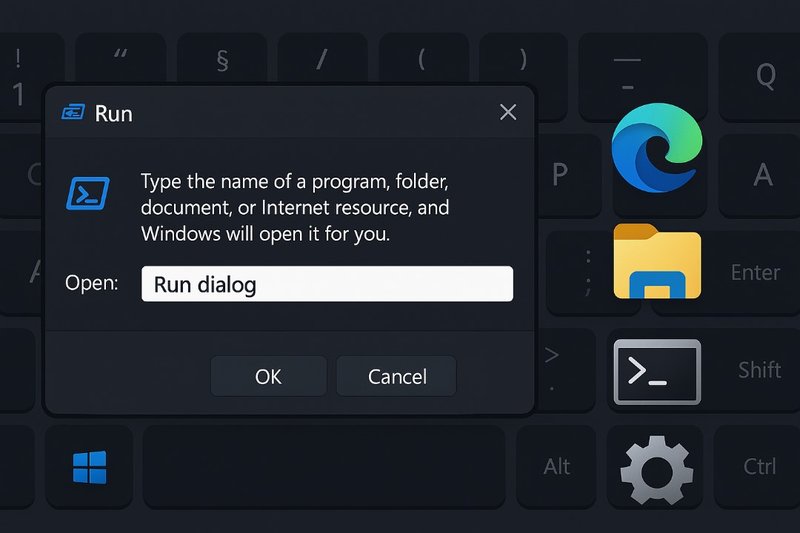
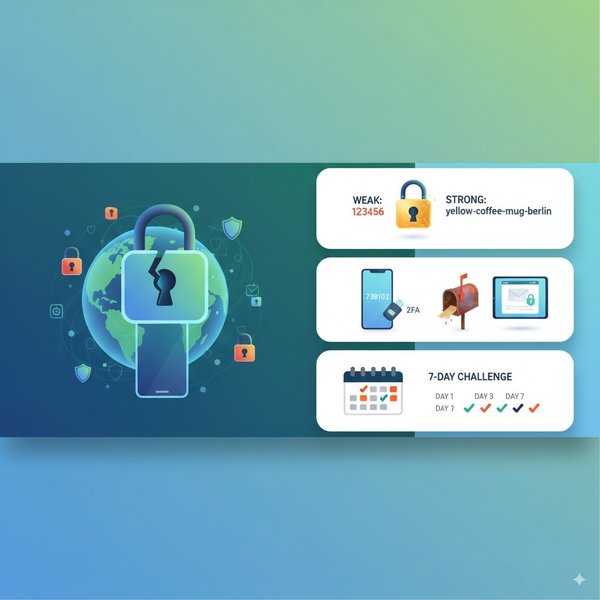

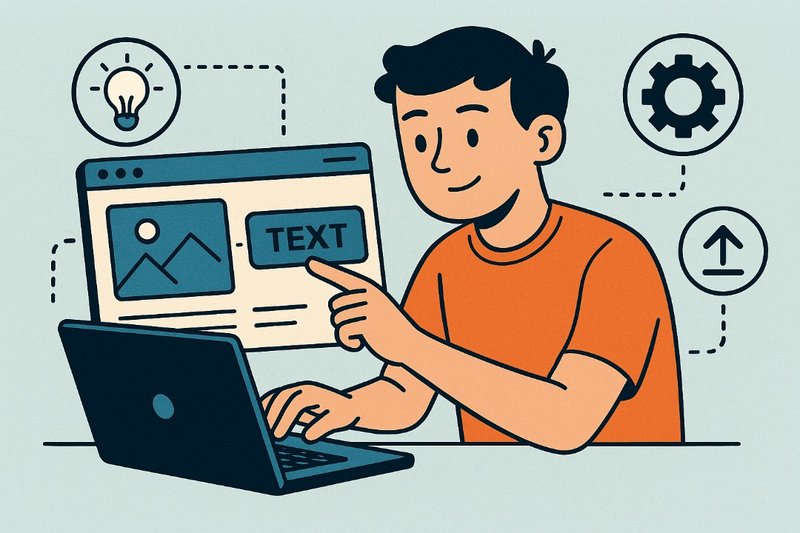
Comments (0)
Leave a Comment
No comments yet. Be the first to comment!