Introduction
Your computer is one of your most important tools—whether for work, study, or personal use. But like any tool, it needs regular care to perform at its best. Many users neglect basic maintenance until problems arise, such as freezing, slow boot times, overheating, or system crashes. The good news is, with a few simple habits and practical steps, you can significantly extend the life of your PC and keep it running smoothly for years. These tips apply to both desktops and laptops, and are useful whether you’re using Windows 10, Windows 11, or other major operating systems.
1. Keep Your Operating System and Software Updated
Updates often include security patches, performance improvements, and bug fixes that can prevent bigger issues later.
-
Enable automatic updates for your operating system
-
Regularly check for updates on essential software
-
Avoid using outdated drivers or unsupported programs
2. Uninstall Unused Programs
Unused apps and bloatware take up space and may run background processes that slow down your system.
-
Go to Control Panel > Programs > Uninstall a program (Windows)
-
Remove apps you haven’t used in the past 60 days
-
Use trusted uninstaller tools to clean up leftover files
3. Clean Your Hard Drive and Free Up Disk Space
Over time, junk files, temporary files, and browser caches pile up and affect performance.
-
Use built-in tools like Disk Cleanup or Storage Sense (Windows)
-
Regularly delete files from Recycle Bin
-
Clear browser cache and temporary files
4. Defragment or Optimize Your Hard Drive
For traditional HDDs (not SSDs), defragmenting reorganizes file storage and improves access speed.
-
Go to Start > Defragment and Optimize Drives
-
Select your drive and click “Optimize”
-
For SSDs, use TRIM or optimization tools designed for solid-state drives
5. Install Reliable Antivirus and Run Regular Scans
Malware and viruses can silently damage your system or consume resources.
-
Use trusted antivirus software like Bitdefender, Kaspersky, or Windows Defender
-
Schedule weekly scans
-
Avoid downloading software from unknown sources
6. Limit Startup Programs
Many programs set themselves to launch when your computer starts, increasing boot time.
-
Press Ctrl + Shift + Esc to open Task Manager
-
Go to the Startup tab
-
Disable non-essential programs (e.g., Spotify, Skype, etc.)
7. Keep Your System Physically Clean
Dust and dirt can block airflow, causing overheating and hardware failure.
-
Turn off and unplug your PC
-
Use compressed air to clean vents, fans, and keyboard
-
Clean screens and peripherals with a microfiber cloth and gentle cleaner
-
For laptops, avoid placing them on soft surfaces that block ventilation
8. Manage Your Battery (For Laptops)
Batteries degrade over time, but proper charging habits can slow the process.
-
Avoid letting your battery drain to 0%
-
Don’t keep it at 100% for long periods
-
Use battery saver modes when not plugged in
-
Replace aging batteries before they swell or damage your device
9. Back Up Your Data Regularly
Even with good maintenance, hardware can fail. Regular backups ensure your files are safe.
-
Use cloud services like OneDrive, Google Drive, or Dropbox
-
Set up automatic local backups to an external drive
-
Schedule backups weekly or biweekly
10. Restart Your Computer at Least Once a Week
Many users keep their PCs on for weeks. A simple restart clears memory, completes updates, and resets processes.
-
Restart after large software updates
-
Use “Restart” rather than “Shut Down” to trigger proper resets
Conclusion
PC maintenance doesn’t have to be complicated or time-consuming. By applying these simple yet powerful tips consistently, you’ll not only improve your computer’s performance but also extend its lifespan significantly. Whether you're a student, remote worker, freelancer, or casual user, maintaining your PC is an investment in your productivity and peace of mind.
Take 15 minutes today to apply at least three of these steps. Your future self—and your machine—will thank you.
Let’s Hear From You!
Which of these PC maintenance tips do you already practice — and which ones have you been ignoring?
Drop a comment below:
•
Have you ever saved your PC from crashing just by cleaning it or updating software?
•
What’s one maintenance habit you think everyone should follow?
•
Got any secret tips or tools you use to boost your computer’s life?
👇 Share your experience, ask a question, or help others in the comments. Let’s build smarter tech habits together!
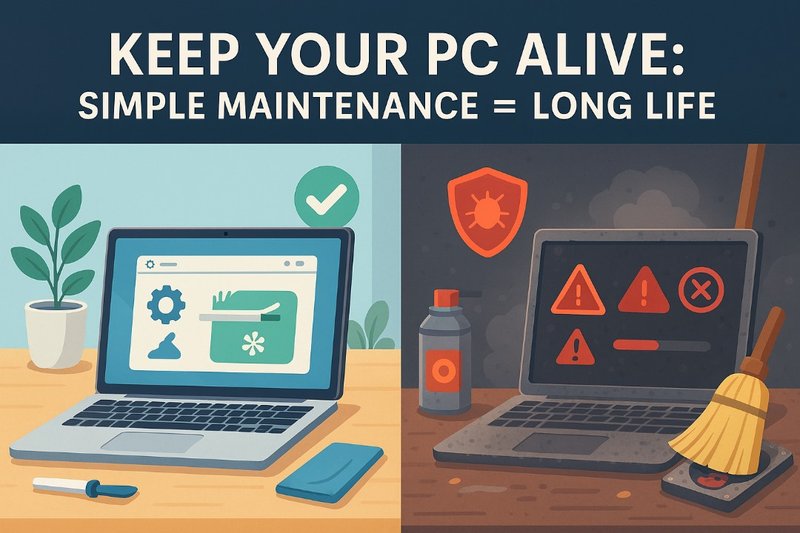
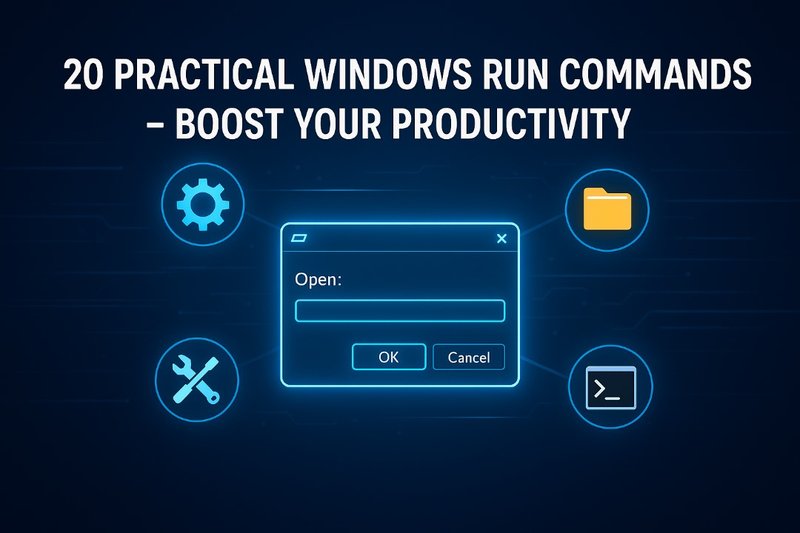
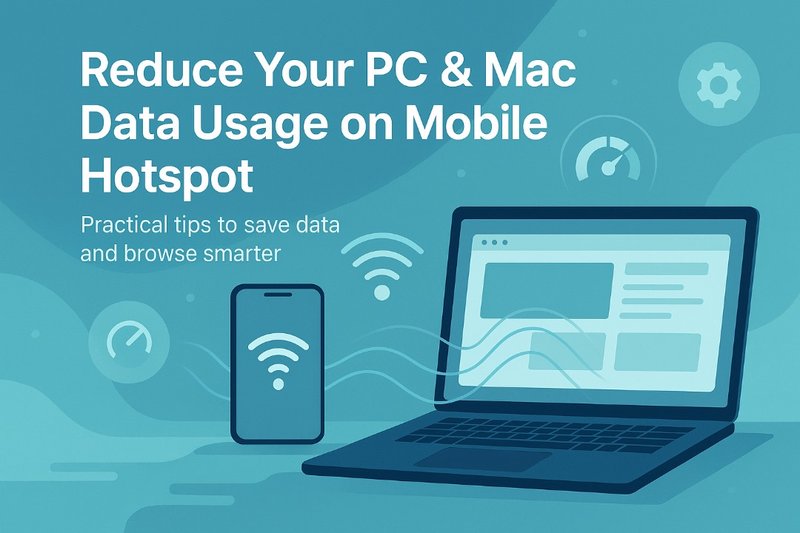
Comments (0)
Leave a Comment
No comments yet. Be the first to comment!