Introduction: We’ve all been there: you’re streaming your favourite show, attending an online class, or in the middle of an important Zoom meeting — and suddenly, everything freezes. The video buffers endlessly, the voice call cuts out, and your patience runs thin. The first thought that crosses your mind? “Maybe I need to buy more data.”
But here’s a secret most people don’t realize: in many cases, your internet speed has little to do with your data bundle. Instead, it’s about how your setup is working. Think of it like this: if your water pipe is clogged, buying more water won’t help. You just need to clear the blockage.
The same applies to your internet connection. With a few smart adjustments, you can make it faster and smoother without spending a pesewa extra. Let’s walk through practical steps you can start using today.
1. Rethink Your Router’s Location
Your router is like a lighthouse, broadcasting signals across your space. Hide it under a table or behind a wall, and you’re basically covering the light with a blanket.
✅ What to do:
- Place the router in a central, open spot in your home.
- Keep it on a shelf or a table — never on the floor.
- Avoid placing it near microwaves, TVs, refrigerators, or thick walls.
👉 Just by moving it, you can see stronger signals in corners where Wi-Fi used to feel weak.
2. Lock Out Uninvited Guests
Slow internet sometimes isn’t about your device — it’s about how many people are secretly sharing your connection. If your Wi-Fi password is too simple, neighbours or even strangers could be draining your bandwidth.
✅ What to do:
- Log in to your router settings (usually by typing 192.168.1.1 into your browser).
- Set a strong Wi-Fi password (mix letters, numbers, and symbols).
- Use WPA2 or WPA3 encryption (never WEP — it’s outdated and unsafe).
- Check the “connected devices” list in your router to see who’s using your Wi-Fi.
👉 Imagine your internet like a shared plate of food. Too many hands dipping in leaves you with less. Protect your plate.
3. Clean Up Your Browser
Sometimes the “slow internet” isn’t your internet — it’s your browser carrying too much baggage. Caches, cookies, and unnecessary extensions can all weigh it down.
✅ How to clear your browser (Google Chrome example):
- Click the three dots at the top right → go to More Tools → Clear browsing data.
- Choose Cached images and files + Cookies → click Clear data.
- Disable extensions you don’t need (More Tools → Extensions).
- Close unused tabs (yes, that 27-tab habit hurts speed).
👉 Think of this like cleaning your kitchen before cooking. A clean browser = a faster online experience.
4. Change Your DNS Settings (Step-by-Step)
This is one of the best-kept secrets for boosting internet speed. Your DNS (Domain Name System) is what helps your device locate websites. If the DNS is slow, websites take longer to load. Switching to faster, free DNS servers like Google DNS or Cloudflare DNS is like choosing a smoother highway instead of a traffic-filled backroad.
✅ How to do it on Windows:
- Press Windows Key + R → type ncpa.cpl → press Enter.
- Right-click your Wi-Fi or Ethernet connection → select Properties.
- Click Internet Protocol Version 4 (TCP/IPv4) → then click Properties.
- Select Use the following DNS server addresses.
- Preferred DNS: 8.8.8.8
- Alternate DNS: 8.8.4.4 (Google DNS)
- Or use Cloudflare: 1.1.1.1 and 1.0.0.1
- Click OK → close everything → restart your browser.
✅ How to do it on Android:
- Open Settings → Network & Internet → Wi-Fi.
- Tap your connected Wi-Fi → Advanced → IP settings → Static.
- Enter DNS 1: 1.1.1.1, DNS 2: 1.0.0.1.
- Save and reconnect.
👉 Once done, websites usually load faster almost instantly.
5. Keep Devices and Router Updated
Outdated software is like an old car engine — slow and inefficient. If your router’s firmware or your laptop’s operating system hasn’t been updated in a long time, you’re missing out on performance upgrades.
✅ What to do:
- Check your router’s settings for a “Firmware Update” option.
- On your devices, enable automatic system updates.
- Update apps that use the internet (like browsers, Zoom, or Teams).
👉 Updates don’t just fix bugs — they often improve speed and stability.
6. Go Wired When It Matters
Wi-Fi is convenient, but it’s not always the fastest. If you’re gaming, attending a crucial online meeting, or streaming in HD, a wired Ethernet connection is your best bet.
👉 Think of Wi-Fi as a shared highway and Ethernet as your private road.
7. Stop Background Bandwidth Hogs
Sometimes it’s not your internet that’s slow — it’s other apps secretly hogging it.
✅ What to do:
- On Windows, press Ctrl + Shift + Esc → go to Processes → end apps using too much network.
- Pause cloud backups like OneDrive or Google Drive when on a video call.
- Turn off auto-updates during working hours.
👉 If everyone opens the tap at once, water pressure drops. The same logic applies to your bandwidth.
8. Switch Between 2.4GHz and 5GHz
Modern routers have two frequency bands:
- 2.4GHz → slower but covers more distance.
- 5GHz → faster but works best when you’re close to the router.
✅ What to do:
- If you’re far from the router → use 2.4GHz.
- If you’re in the same room → switch to 5GHz for a speed boost.
👉 It’s like choosing between a long-distance bus and a motorcycle taxi — both useful, depending on the situation.
9. Power Management for Your Router
In regions where power cuts (dumsor) are common, routers can get damaged or act up after sudden power surges.
✅ What to do:
- Plug your router into a surge protector.
- Restart your router once a week to refresh the connection.
👉 Just like people need rest, routers work better after a reset.
10. Bonus: Use Your Phone as Backup Wisely
Mobile hotspots are lifesavers, but they drain data quickly.
✅ What to do:
- Limit the number of devices connected.
- Turn off the hotspot when not in use.
- Use it only for priority tasks.
Final Thoughts
Fast internet isn’t always about how much you pay; it’s about how smartly you manage it. By moving your router, locking out freeloaders, cleaning your browser, and tweaking DNS settings, you can unlock hidden speed without touching your wallet.
Remember, technology should feel like a helpful friend, not a frustrating enemy. Try at least two or three of these tips today, and notice the difference yourself.
And here’s my challenge to you: share these tricks with someone who’s always complaining about slow internet. Sometimes the problem isn’t the provider — it’s just a few settings away from being solved.
✨ Let’s hear from you! Which of these tips will you try first? Drop your thoughts or results in the comments. Your idea might be the one that helps someone else enjoy faster, smoother browsing.

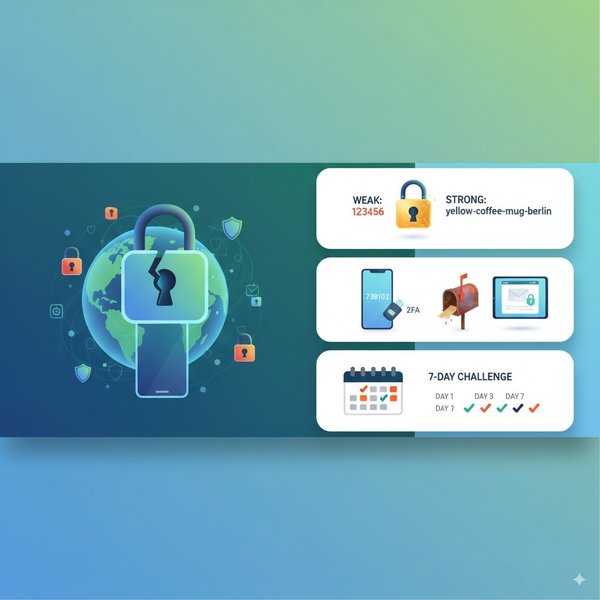
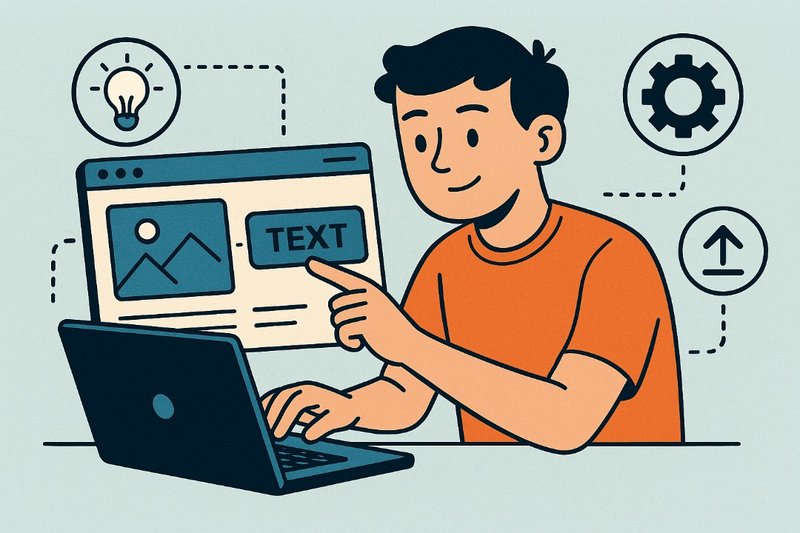
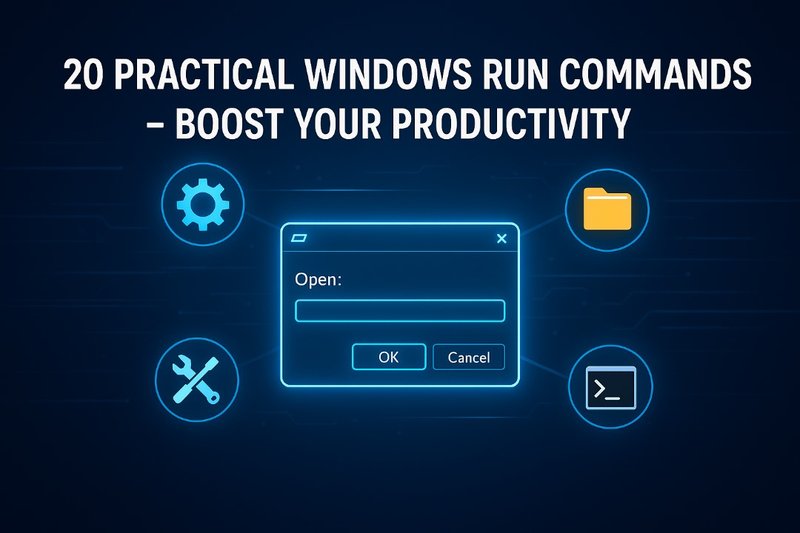
Comments (0)
Leave a Comment
No comments yet. Be the first to comment!