Beginner’s Guide to Protecting Your Computer from Viruses in 2025
Introduction
In 2025, computers have become essential tools for work, communication, learning, entertainment, and even personal finance. But just as our reliance on technology has increased, so have the threats that target it. Computer viruses and other malicious software (commonly known as malware) are more advanced and widespread than ever before. If you use a computer—even just to browse the internet, send emails, or watch videos—understanding how to protect yourself is critical.
This guide is written in simple language, designed for beginners. You don’t need to be a tech expert to understand or follow the steps. You’ll learn what computer viruses are, how they work, and exactly what to do to keep your device and data safe.
What is a Computer Virus?
A computer virus is a type of software designed to do something harmful without your permission. Just like a biological virus, it spreads—often from one computer to another—and can damage files, steal information, or give someone control over your system.
Viruses are part of a larger group of harmful programs called malware (short for malicious software). These include:
-
Viruses – attach to files and spread when you open them
-
Worms – self-replicating and spread across networks
-
Trojans – look like safe software but contain hidden malware
-
Spyware – secretly collects information like passwords or browsing habits
-
Ransomware – locks your files and demands payment to unlock them
-
Adware – floods your screen with unwanted ads
The goal of these programs varies. Some are written by hackers looking to steal money, others by criminals who want access to your private data, and some even by companies trying to track your behavior.
Why Do Viruses Spread So Easily?
Viruses are designed to trick people. They often hide in:
-
Email attachments that look important
-
Fake software updates
-
Free downloads from untrusted websites
-
Pop-up ads or fake security alerts
-
Infected USB drives or pirated software
-
Links sent through messaging apps or social media
Because they are disguised to look normal, many users unknowingly open them. Once inside your system, they can quickly spread or start doing damage.
How to Know If Your Computer Has a Virus
Common signs that your computer may be infected include:
-
It becomes very slow for no reason
-
You see strange pop-up ads or messages
-
Programs crash or freeze frequently
-
Files are missing or corrupted
-
Your homepage or browser settings change without your action
-
You can’t access certain folders or files
-
The fan runs loudly even when the computer is idle
Not all infections show signs. Some malware operates silently in the background. That’s why prevention and regular scanning are so important.
Basic Protection Steps for Beginners
You don’t need to be an expert to protect your computer. Here are the most important things anyone can do:
1. Install Antivirus Software
This is your first line of defense. Antivirus programs scan your system for threats and remove or block them.
Examples of reliable antivirus tools in 2025:
-
Windows Defender (comes free with Windows)
-
Avast Free Antivirus
-
Bitdefender
-
Kaspersky
-
Norton
Most antivirus programs update automatically. Make sure this feature is turned on so they can protect you from the latest threats.
2. Keep Your Operating System and Software Updated
Updates often fix holes that hackers use to get in. Don’t ignore those update notifications from Windows, macOS, or your apps.
Turn on automatic updates whenever possible.
3. Be Cautious with Email Attachments and Links
If you get an email with an attachment or link, be careful—even if it’s from someone you know. If something feels off, don’t click.
Red flags to watch for:
-
Unusual grammar or spelling
-
Urgent messages asking you to act fast
-
Email addresses that don’t match the sender’s name
When in doubt, delete the message or verify it with the sender.
4. Download Only from Trusted Sources
Avoid downloading software or files from random websites. Always use official stores or websites you trust.
Trusted sources include:
-
Microsoft Store
-
Apple App Store
-
Official developer websites
-
Verified links shared by reputable tech sites
Stay away from cracked software or pirated content—these are common virus carriers.
5. Use a Firewall
A firewall blocks unwanted connections to your computer. It acts like a gatekeeper for your network.
-
Windows and macOS both have built-in firewalls—make sure they are enabled.
-
Many antivirus programs include their own firewalls too.
You don’t need to configure much—just keeping it on is enough for most users.
6. Backup Your Important Files
If your computer gets infected, you could lose everything. That’s why backing up your files regularly is essential.
How to back up:
-
Use an external hard drive or USB stick
-
Use cloud storage (like Google Drive, OneDrive, Dropbox)
-
Set up automatic backups weekly or monthly
If something goes wrong, you’ll have a safe copy of your data.
7. Avoid Public Wi-Fi Without Protection
Free Wi-Fi at cafes, airports, or hotels can be risky. Hackers often use these networks to steal data.
If you must use public Wi-Fi:
-
Avoid logging into bank accounts or sensitive websites
-
Use a Virtual Private Network (VPN) to encrypt your connection
-
Turn off file sharing in your network settings
8. Use Strong, Unique Passwords
Viruses aren’t the only threat—some malware tries to steal your passwords.
Good password habits:
-
Use different passwords for different accounts
-
Make passwords long (at least 12 characters) and hard to guess
-
Use a password manager if you can’t remember them all
This protects your accounts even if a virus sneaks into your system.
Extra Protection Tips
-
Turn off AutoRun for USB drives
Prevents malware from running automatically when you plug in a flash drive. -
Scan USB drives before opening files
Right-click the drive and scan with your antivirus software. -
Use browser extensions that block ads and trackers
Many viruses spread through malicious ads. Extensions like uBlock Origin or Privacy Badger help reduce risk. -
Enable two-factor authentication on your important accounts
Even if someone steals your password, they won’t get in without a second code.
What to Do If You’re Infected
If you suspect your computer has a virus:
-
Disconnect from the internet to prevent it from spreading
-
Run a full antivirus scan and follow the instructions to remove threats
-
Delete suspicious files or programs
-
Restore from a backup if your system is badly damaged
-
Seek help from a trusted technician if you’re unsure
Never pay ransom if ransomware locks your files. Instead, use backups or professional recovery help.
Conclusion
Viruses in 2025 may be more advanced, but protecting your computer is easier than ever—especially when you take simple, consistent steps. Keep your software updated, use antivirus tools, stay alert online, and back up your important data. These basic habits will protect you from most threats and keep your system running smoothly.
Whether you’re new to computers or just need a refresher, following this guide will help you stay safe in today’s digital world.We’d love to hear from you!
Have you ever dealt with a computer virus or malware scare? What steps do you take to protect your device in your day-to-day use?
Share your experience, tips, or questions in the comment section below — your insight might help someone else stay safe too.
Let’s keep the conversation going. Your voice matters!
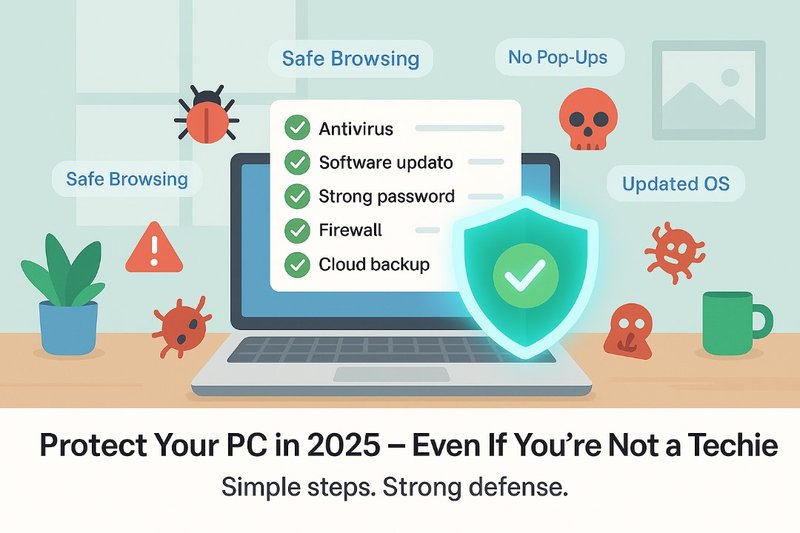
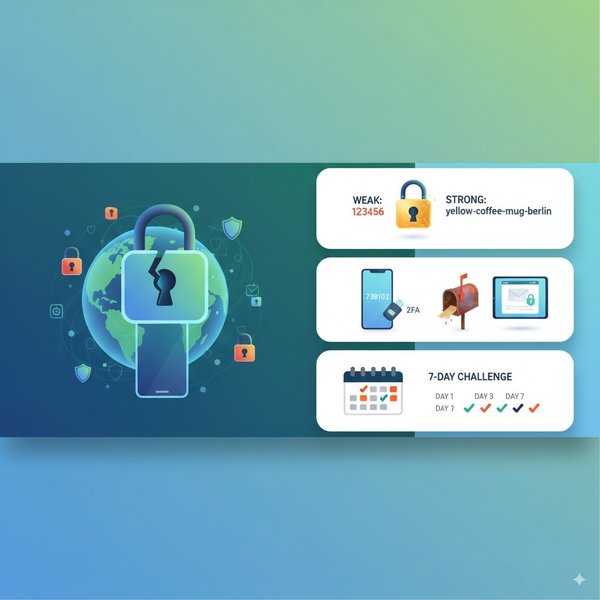

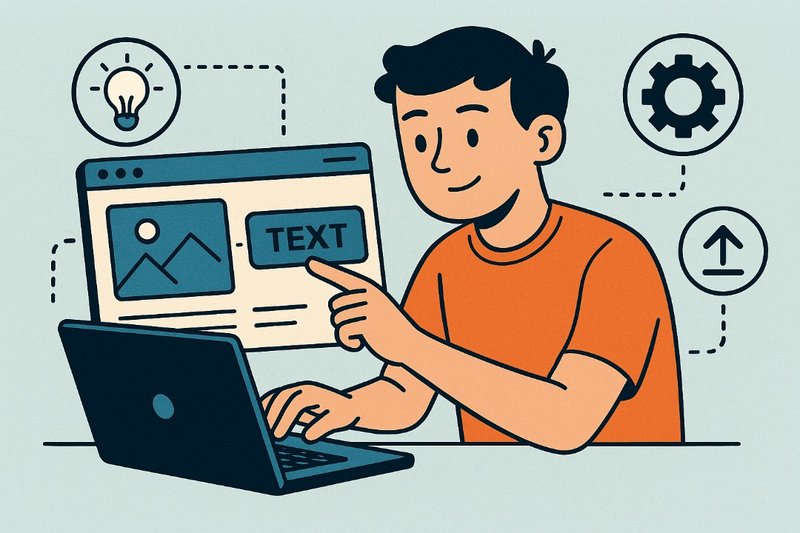
Comments (0)
Leave a Comment
No comments yet. Be the first to comment!