Introduction: The Windows Run dialog box may look small, but it’s one of the most powerful productivity shortcuts built into your system. With just a few keystrokes, you can access hidden tools, check system health, open advanced settings, or troubleshoot issues—without navigating through crowded menus.
If you’re brand-new to using Run and want the basics down first, check out our Beginner's Guide to the Run Dialog Box right here—it’s a great starting point. Once you're comfortable with that, you're ready to dive into this guide.
In this post, I’ll walk you through 20 practical Run commands that go beyond the usual ones everyone knows (like cmd or control). These tips are designed to save you time, boost your productivity, and make managing your PC feel effortless. Don’t worry if you’re not a tech wizard—I’ll explain each step clearly, so even beginners can follow easily.
1. Access System Configuration – msconfig
Want to control startup apps, boot options, and system services? Type msconfig in Run. This tool is especially useful for troubleshooting slow boot-ups or disabling unnecessary programs that weigh down your PC.
2. Check Device Manager – devmgmt.msc
When hardware isn’t working properly—like sound, network, or display—devmgmt.msc is your shortcut. Here you can update drivers, disable malfunctioning devices, or spot hardware conflicts without digging through menus.
3. Open Services Manager – services.msc
If a service (like Windows Update or Print Spooler) isn’t responding, Run services.msc. You’ll see a full list of services, their status, and the ability to start, stop, or restart them.
4. Monitor System Performance – perfmon.msc
Want to see what’s eating up your CPU or RAM? Use perfmon.msc. It opens the Performance Monitor, giving detailed insights into system performance over time—perfect for diagnosing sluggishness.
5. Quick Access to Task Manager – taskmgr
Instead of pressing Ctrl+Shift+Esc, just type taskmgr. It’s the fastest way to view running apps, background processes, and overall system usage.
6. Manage Group Policy – gpedit.msc
For Windows Pro and Enterprise users, gpedit.msc unlocks Group Policy Editor. With it, you can control deep system settings like updates, privacy, or user restrictions.
7. Explore Disk Management – diskmgmt.msc
Need to create, resize, or format partitions? diskmgmt.msc opens Disk Management directly—no need to hunt for it through Control Panel.
8. Clear Temporary Files – %temp%
Typing %temp% shows your temporary files folder. Deleting these files can free up space and improve performance without harming your system.
9. Open System Information – msinfo32
This command gives a complete overview of your computer: hardware specs, drivers, OS version, and more. Handy when troubleshooting or checking compatibility.
10. Direct Access to Control Panel – control
Although Microsoft is pushing Settings, control still brings up the classic Control Panel with all its tools in one place.
11. Open Programs and Features – appwiz.cpl
Need to uninstall or repair a program? Instead of clicking through Settings, type appwiz.cpl and head straight to the uninstaller.
12. Launch Notepad Quickly – notepad
Whenever you need to jot down a quick note or paste text, just type notepad. Simple, fast, and distraction-free.
13. Internet Properties – inetcpl.cpl
This opens Internet Options, where you can manage browsing history, privacy settings, and connections. Useful when fixing network or browser issues.
14. Windows Version Info – winver
Want to confirm your exact Windows version and build? winver gives you a neat pop-up with the details—great for troubleshooting or support chats.
15. Registry Editor – regedit
Advanced users can tweak Windows deeply using regedit. Be cautious here—mistakes can break your system—but it’s powerful for customizations.
16. Event Viewer – eventvwr
Curious why your system crashed or froze? eventvwr opens Event Viewer, showing logs of warnings, errors, and critical system events.
17. Directly Open Calculator – calc
Why search for Calculator when you can open it instantly by typing calc? Perfect for quick calculations while multitasking.
18. Remote Desktop Connection – mstsc
If you connect to another PC remotely, mstsc launches the Remote Desktop app. Great for IT work or helping family troubleshoot.
19. Open Snipping Tool / Snip & Sketch – snippingtool or snip & sketch
Need a screenshot? Skip hunting for the app—just Run snippingtool. On newer Windows, use snip & sketch.
20. Power Options – powercfg.cpl
Want to tweak sleep, hibernate, or performance settings? powercfg.cpl takes you directly to Power Options so you can adjust to save energy or boost speed.
Final Thoughts
The Windows Run dialog is much more than a tool for advanced users—it’s a hidden gem that can make everyday PC use smoother and faster. By mastering these 20 commands, you’ll save time, troubleshoot issues with confidence, and even discover settings you didn’t know existed.
Remember, productivity isn’t always about installing new apps—sometimes it’s about using what you already have, but smarter. The Run dialog is proof of that.
Join the Conversation
Which of these Run commands do you use the most? Or do you know a hidden gem we didn’t mention here? Drop your thoughts in the comments—we’d love to learn from your experiences!
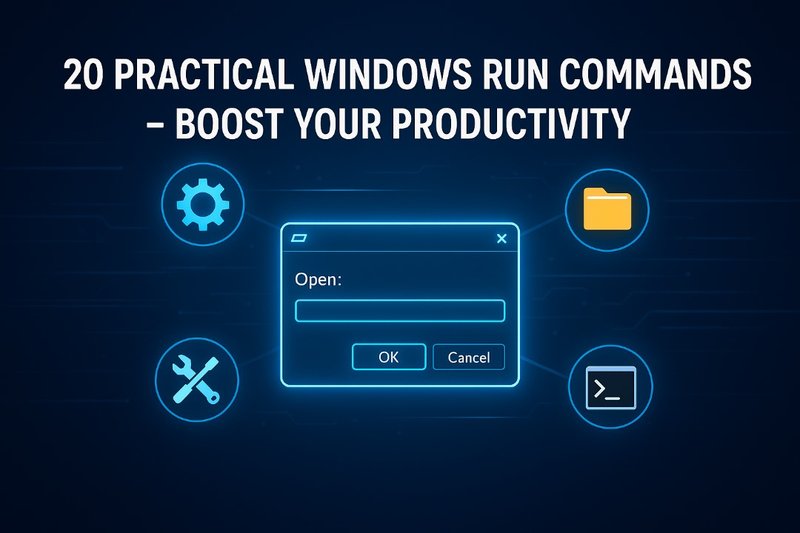
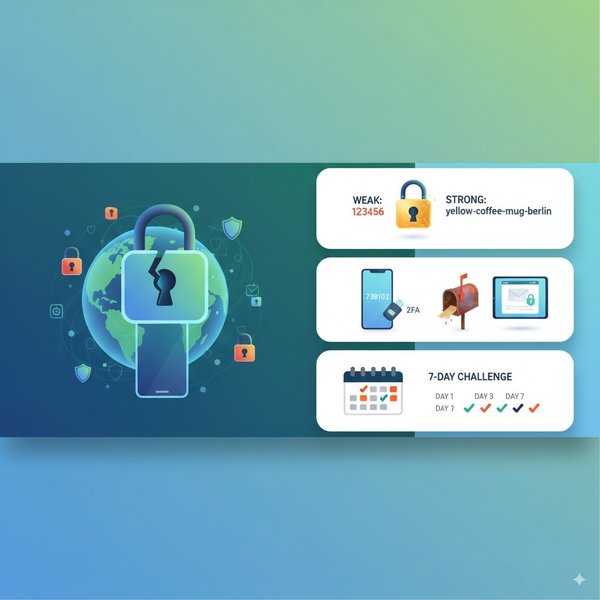

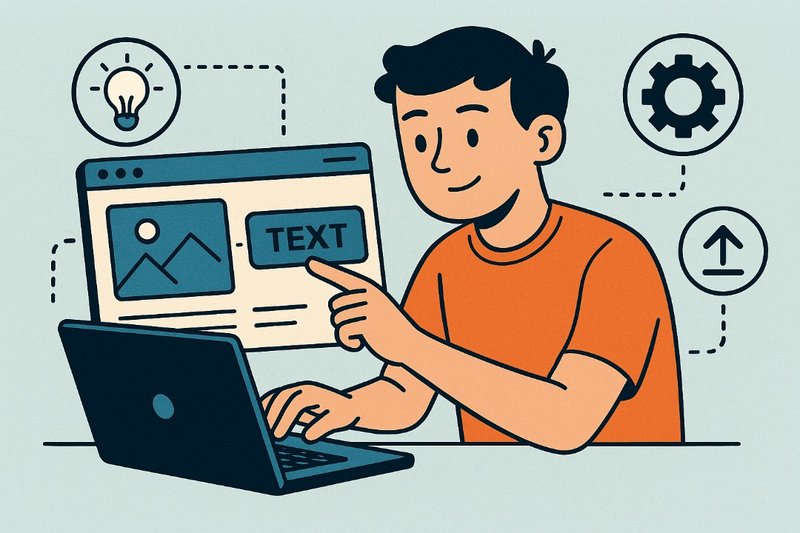
Comments (0)
Leave a Comment
No comments yet. Be the first to comment!